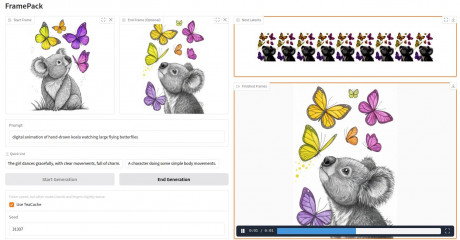Luma Dream Machine Tutorial
Luma Labs Dream Machine is an AI powered text-to-video and image-to-video generator which you can use to create some jaw-dropping video clips free of charge. This quick tutorial will walk you through the process in a nutshell and answer some frequently asked questions about using Luma AI.

Steampunk Animation in Luma
This steampunk skeleton used to be text! It was first generated into pictures by Dall-E (ChatGPT), then animated in Luma Dreammachine. Steampunky music was created in Udio to suit the visuals. This is a pure AI video. You can create your own AI videos quite easily too. Let's see how!
Basic Steps to Generate Luma Videos
To get started creating your first Luma videos, follow these simple steps:
- Head over to https://lumalabs.ai/dream-machine click "Try Now" and create an account using your email. Might be best to avoid using a VPN or you might get blocked.
-
Open the "Create" section. This is where you'll be hanging out https://lumalabs.ai/dream-machine/creations. It will later contain all your generated videos, but initially just going to offer you a text/image fields and an up arrow button to submit your video generation requests.
- Give AI your prompt. Prompt is like an instruction or an order. What would you like to see?

Creation Menu. Screenshot. Next to the up arrow is the number of generations you have left. Mine screenshot shows 0 as I've currently spent them all.
Your prompting options are:
- Fill out text prompt only. If you need prompt examples, check this post.
- Upload an image (or 2 images) only. For using images as keyframes check this guide.
- Upload both an image/2 images and also supply some text.
Additionally, once you start making any changes, you'll see 2 checkboxes pop up: Loop & Enhance prompt.
Loop will create some sort of a scenario where end of your clip is connected to the beginning again. For instance:

Loop Video Example. Credit: reddit user @love1008 Enhance prompt is enabled by default, and you might want to leave it there if you're new to this, letting AI figure out how best to animate your text and/or image prompts. Unchecking it basically means you'll describe everything yourself, particularly camera movements and other dynamic visual effects. Unchek it if instead of doing what you're calling for in your prompt, AI is doing something completely different. (Though be prepared sometimes it will not help.) Follow this prompt structure especially if you've unchecked prompt enhancement:
Camera Shot + object or subject, camera motion + description of events {optional: cinematic style, vibe, any additional details} - Once you're finished entering your prompt, click the up arrow button and sit tight - your video is now added to generation queue.

Cat Walks in Slow Motion. Dall-E image + text prompt
Camera Motions in Dream Machine
In the beginning of September 2024 LumaLabs added a feature of selecting camera motions from a handy drop-down suggestions list.

Just type the word "camera" anywhere in your prompt to trigger the list of camera motions.
Following camera motions are available:
- Move Left/Right
- Move Up/Down
- Push In/Out
- Pan Left/Right
- Orbit Left/Right
- Crane Up/Down
LumaLabs Dream Machine Questions Answered




- Uncheck 'Enhance Prompt'. If left on, AI basically has more freedom to add whatever it sees fit to your prompt, including in terms of the camera movement.
- Explicitly State "Static Shot": This sets the expectation that there will be no camera movement. Works both at the start or at the end of the prompt.
- Avoid Descriptive Camera Movements: Avoid terms like "pan," "zoom," "dolly," "tilt," or any mention of camera motion. These imply movement.
Static shot of [subject] centered in the frame, with no camera movement. The focus is on [specific actions or expressions], maintaining a steady and fixed perspective throughout. or Static wide shot of a man, focused on his subtle breathing and blinking, conveying a calm and contemplative atmosphere.
If you'd like a more information with examples, please browse around this site under #dreammachine tag, and you can also find Luma Labs own guide here.
Last modified 05 September 2024 at 10:21
Published: Jul 29, 2024 at 7:50 PM