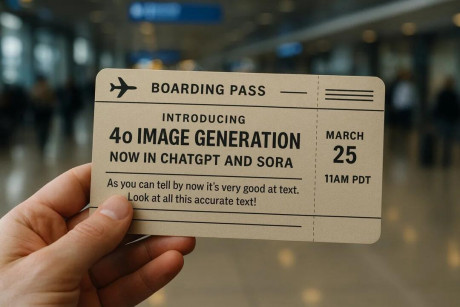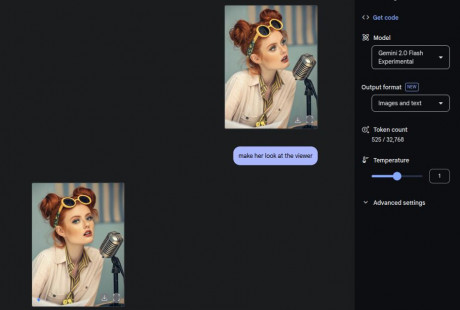Installing Omnigen on Linux
Ok, I'm going to explore and share the results of this exciting software a bit later, for now I'm just goiing to share the process I've used to install it on my Ubuntu 24 system.
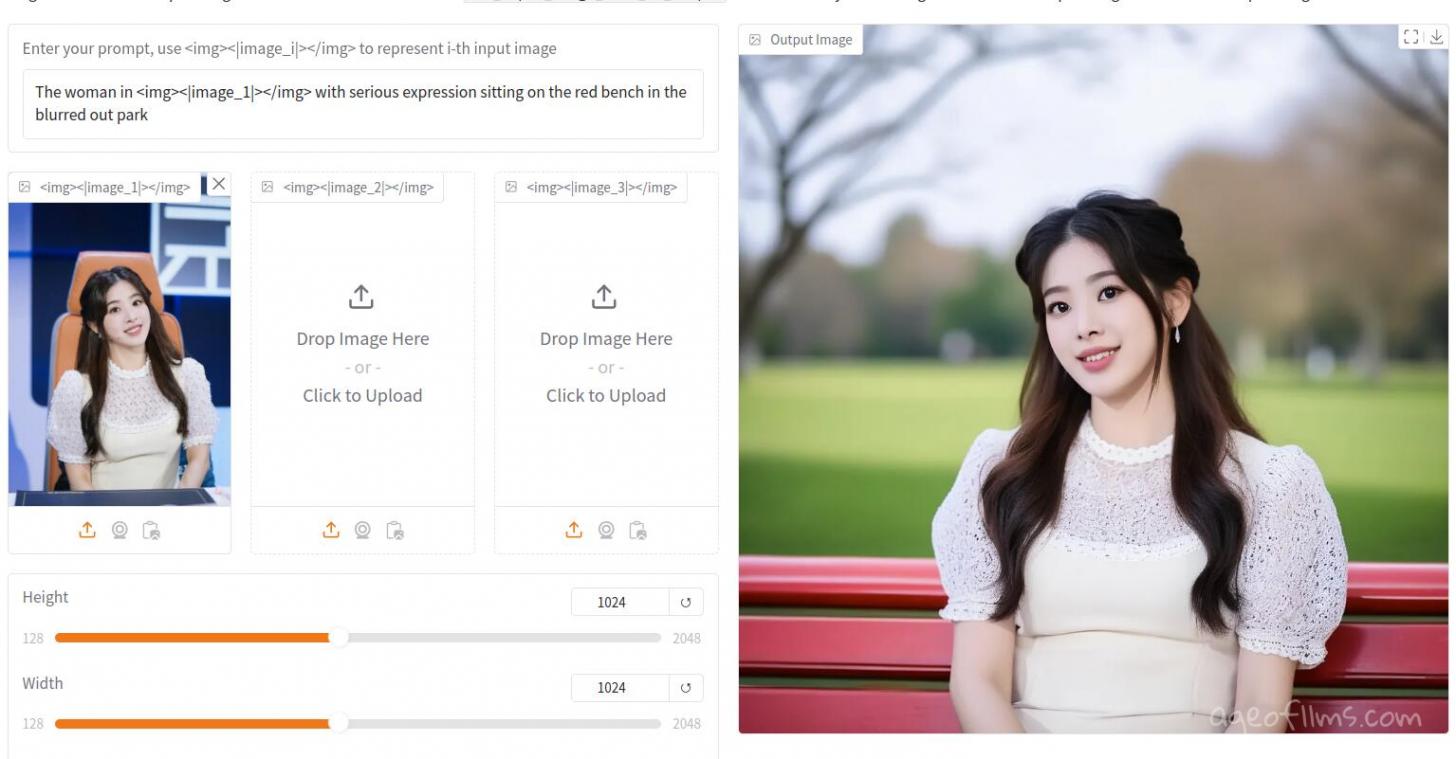
I have a 16GB VRAM Nvidia GPU with not the highest CUDA cores actually, but it allows me to render one image in Omnigen in approximately 300 seconds at 6.27s/it for a 1024x1024 px image.
When Omnigen is idle it's eating up 8578MiB, when it's generating an image 100% of my GPU's compute is engaged, with just above 10GB of VRAM utilized.
Naturally, part of that is Gradio - the UI. So if you're technically inclined or determined wnough to run this with lower GPU specs, you could try working with it without the GUI, just through the terminal.
Omnigen Installation Steps
Here is the official Github repo and installation instructions, only thing I've added is virtual environment steps.
So these were my steps:
Navigating into my preferred installation directory: cd ~/ai
Cloning the repository git clone https://github.com/staoxiao/OmniGen.git
Entering newly created directory: cd OmniGen
Creating a virtual environment to avoid conflicts, I use pyenv, some use conda pyenv virtualenv omnigen
Activating the virtual environment: pyenv activate omnigen
This downloads and installs a bunch of packages in editable mode, -e with dot in the end: pip install -e .
This installs UI (Gradio): pip install gradio spaces
Finally, start Omigen like so: python app.py
But it will first download over 15GB of stuff it still needs, so leave it be and come back in like an hour, I guess.

My internet speed is pretty good but the repo from where it's pulling the safetensors might njt be the fastest. Anyway, patience. Eventually it starts at http://127.0.0.1:7860/
When you want to start Omnigen again after restarting your computer, just run this in your terminal:
cd ~/ai/OmniGen
pyenv activate omnigen
python app.py
For me, the installation process wasn't diffiult at all, there were no errors, nothing to troubleshoot. And then it just started and is working. Wow. Super happy.
Did you know Omnigen also provides fne-tuning opportunity?
https://github.com/VectorSpaceLab/OmniGen/blob/main/docs/fine-tuning.md
Ok before I go just one sample prompt:

The woman ![]() <|image_1|> in yellow t-shirt and jeans sitting at her desk working on her laptop in a blurred out office with a black cat sitting on the table curiously looking at the laprop's screen
<|image_1|> in yellow t-shirt and jeans sitting at her desk working on her laptop in a blurred out office with a black cat sitting on the table curiously looking at the laprop's screenGuess cat is dressed for Halloween :) Typo in 'laptop' didn't seem to matter. Fingers being AI fingers. Blue jeens seen under the table. Yellow t-shirt ... well, cat is wearing it, the woman just wears something yellowish. But hey, still pretty cool, and this is without cherrypicking.
Published: Nov 2, 2024 at 4:27 PM